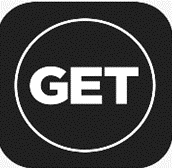Online Photo Submission
To obtain your University of Guelph Campus Card, new students are required to submit a digital photograph adhering to specific guidelines. This can be accomplished via the GET Mobile app or through a web browser.
Eligibility Criteria for Online Photo Submission:
- You must be a new student at the University of Guelph.
- Possession of a valid University of Guelph Username and Password is required.
- Access to a digital camera or a suitable digital photograph of yourself is necessary.
Please note: This process is not applicable to Guelph Humber students
Please strictly follow our standard criteria before proceeding to submit your digital image for your University of Guelph Campus Card
Photo Submission Methods:
Using the GET Mobile Application:
GET Mobile App Instructions
1. Download and install the GET Mobile App on your smartphone (available for iPhone and Android)..
2. Open the application and select "University of Guelph" from the list of institutions.
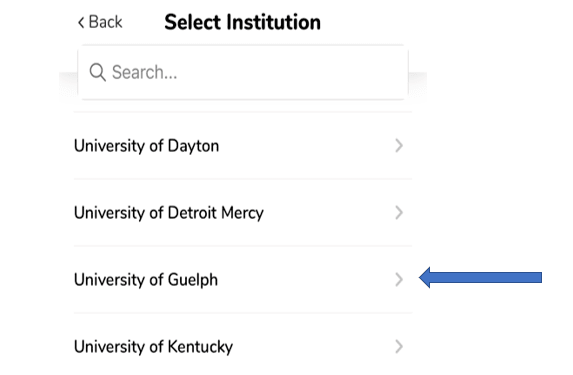
3. Log in using your University of Guelph Username and Password.

4. Establish a PIN when prompted.
5. Navigate to "Settings" and select "Upload Photo."
6. Choose an existing photo or capture a new one using your mobile camera.
7. If required, adjust the cropping box to ensure your face is centered and fully visible.
8. Click Submit Photo for Review.
Please Note: Your photos will be reviewed by the Campus Card office. If approved, you will receive a notice of approval by email. If your photo is rejected, you will be informed through email. please take corrective measures and upload a new photo.
The first photo uploaded and approved in the system will be printed on your Campus Card. If you wish to update your photo on the physical card, a $30 replacement fee will apply. For specific inquiries, please email idcard@uoguelph.ca.
Note: If you have any issues signing in to the application or uploading your image . Please send an email to idcard@uoguelph.ca
Using a Web Browser:
1. Visit the https://get.cbord.com/hospitalityservices/full/prelogin.php
2. Click on the "Login" link.
3. Enter your University of Guelph Username and Password.
4. Under Quick Links, Click on Upload ID Photo.
5. Click on Choose File to browse the photo you wish to upload.
6. Locate the photo on your computer and click Open to Upload.
7. If prompted, use the cropping tool to center the box over your face.
8. Upon successful submission, you will see both your current ID photo and the pending one.
Important Considerations:
- The first approved photo will be printed on your Campus Card. To update the photo on the physical card after approval, a replacement fee of $30 will apply. If your photo is rejected, please take corrective measures and upload a new photo.
- For specific inquiries or assistance with the photo submission process, contact the Campus Card Office at idcard@uoguelph.ca.
By following these guidelines, you can ensure a smooth and efficient process for obtaining your University of Guelph Campus Card.